Secure IMAP / SMTP with The Bat
Follow this 10-step guide to set up The Bat with Secure IMAP and SMTP.
You can set up your account right after installing The Bat, or at any time after you've installed it.
If you'd like to set it up right after installation, select "I want to create a new account" on the last step of the Secure Bat installation, and click Next.
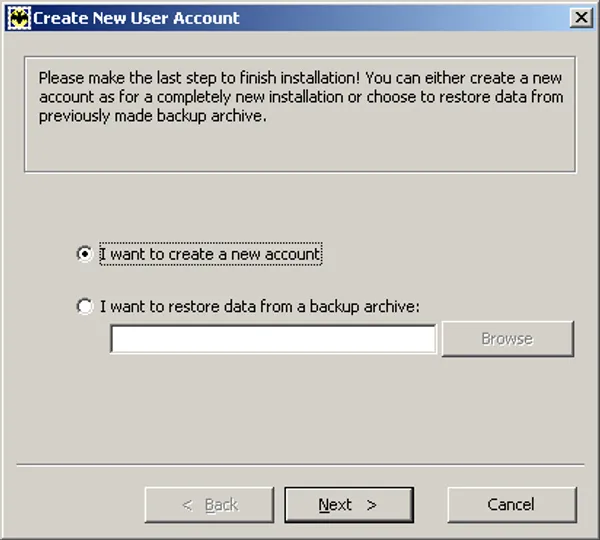
If you've already installed The Bat, select Account and then New from the menu bar.
Enter a name for your account on the next screen and click Next.
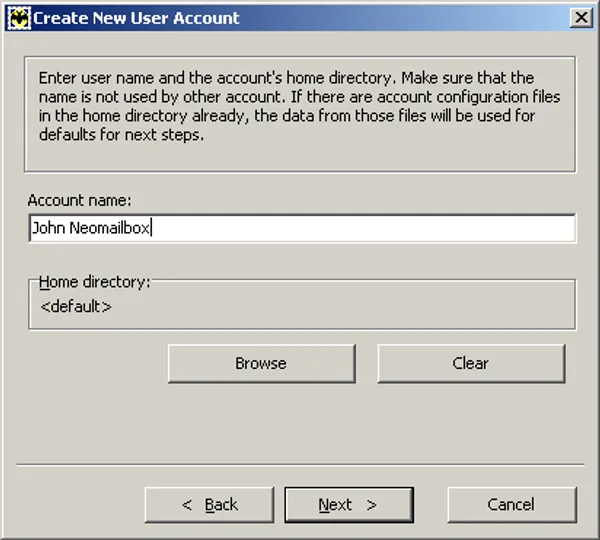
Fill in your full name and email address and click Next. If your account is hosted in Switzerland, replace neomailbox.com with neomailbox.net in the email address.
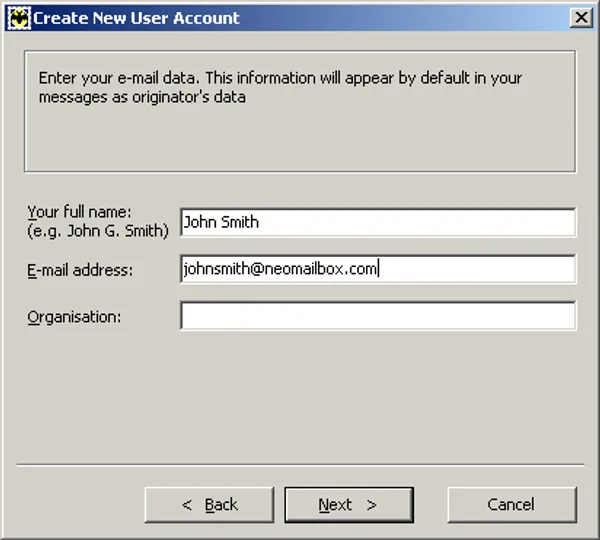
Fill in the mail server options as shown below, and click Next. If your account is hosted in Switzerland, use neomailbox.net in place of neomailbox.com as the server address for both fields.
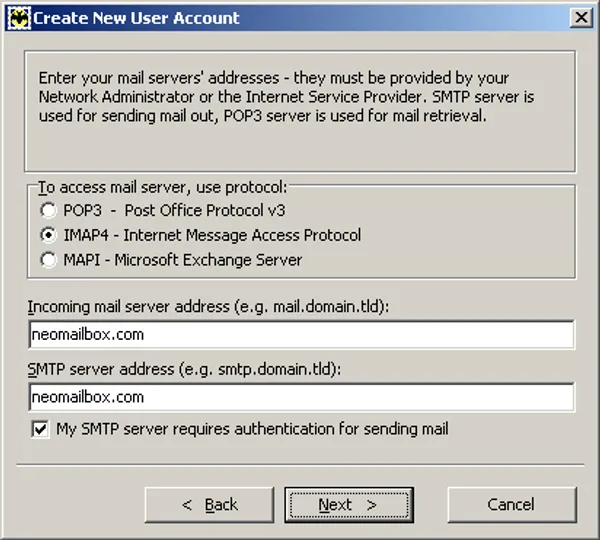
Fill in your username and password and click Next.
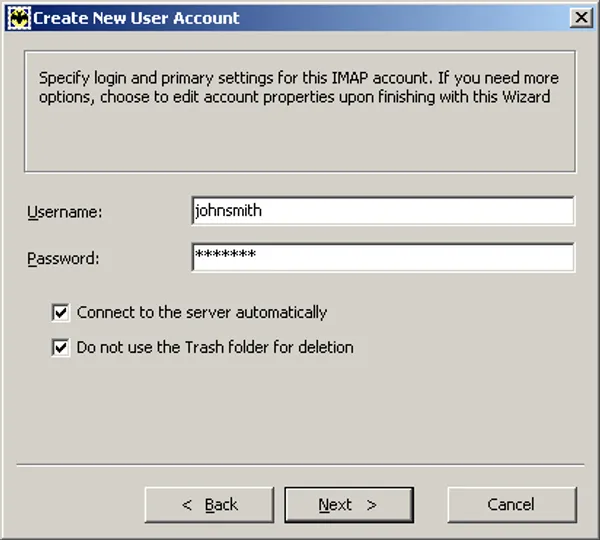
Select how you will connect to the Internet and click Next.
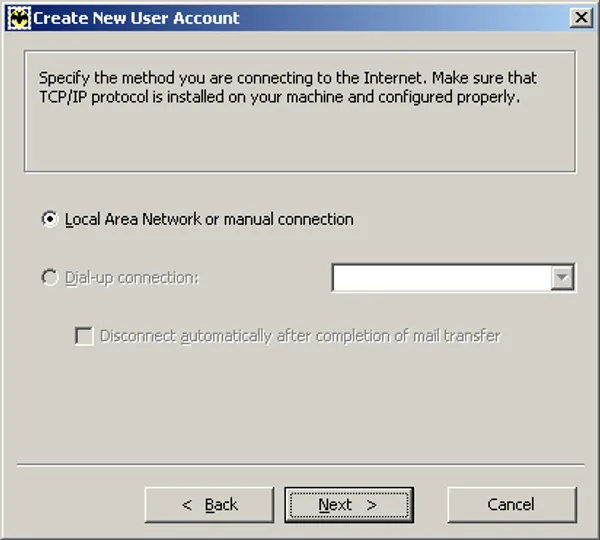
On the next screen, click Finish.
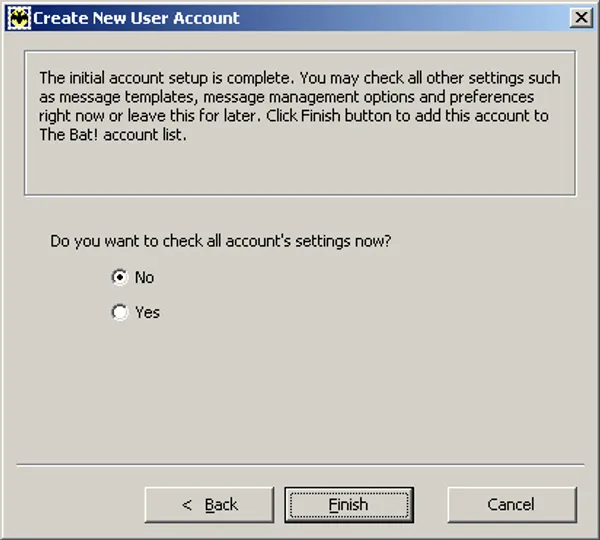
Click "Yes" in the next dialog box.
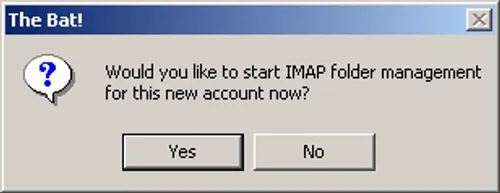
Account setup is almost complete. All that remains is to set The Bat to use TLS encryption and secure authentication when connecting to the Neomailbox servers.
To do this, select the new account in the account list in The Bat's main window, and select Account and then Properties from the menu bar.
Select the "Transport" section in the Properties dialog and set the options as shown below.
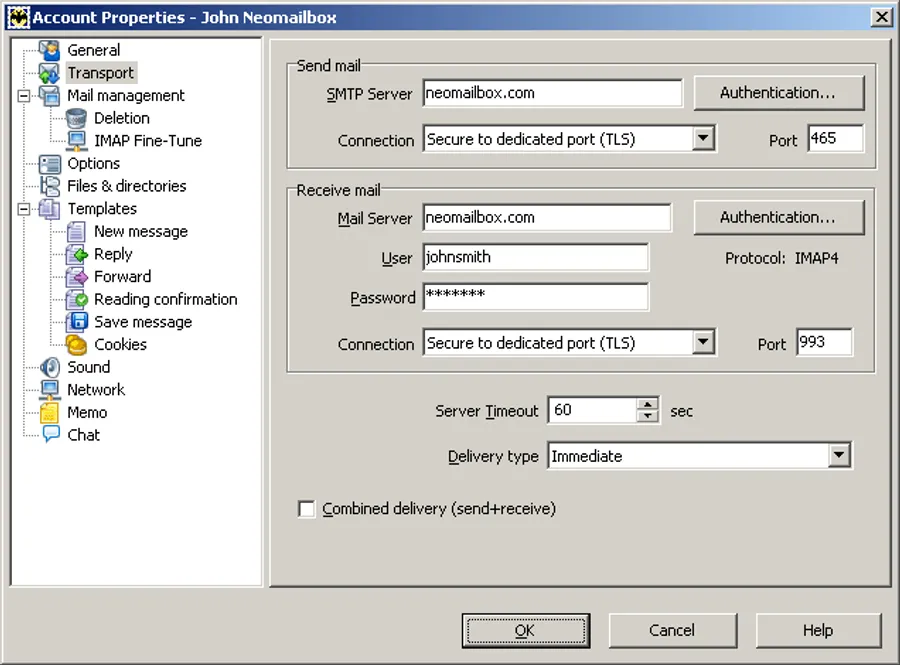
Then click the "Authentication..." button in the "Send Mail" section and fill in the options as below, and click "OK".
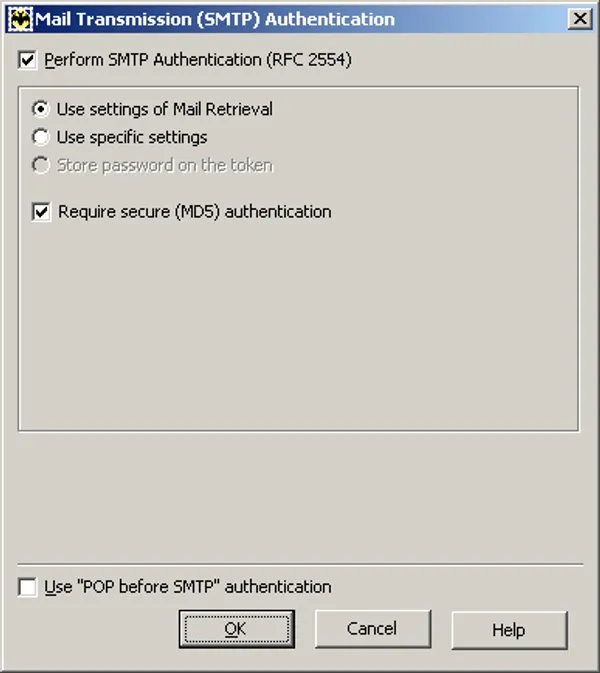
Then click the "Authentication..." button in the "Receive Mail" section and fill in the options as below, and click "OK".
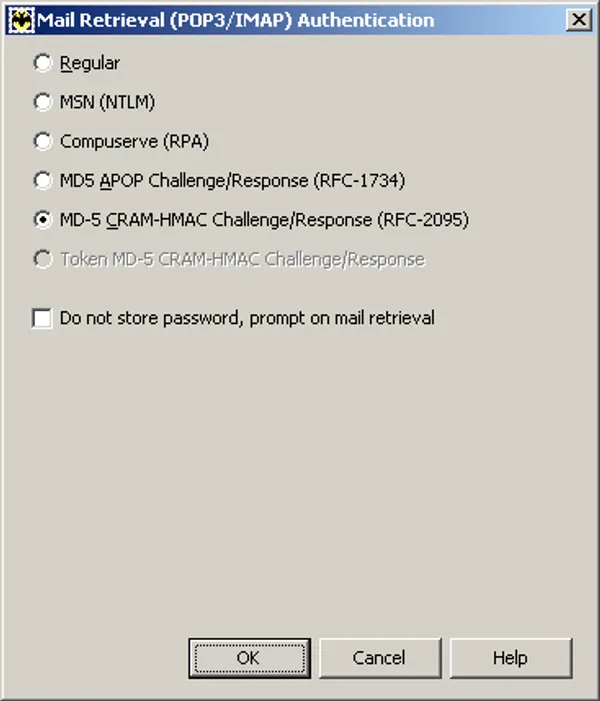
Click "OK" on the Account Properties dialog.
That's it. You should be able to send and receive mail now.
If you have any questions, please don't hesitate to contact us.